DeletedUser
Currently there are many options to adjust and keep clean inside your mailbox (Desktop Version) may add an Android version if there would be a demand.
To enter the message window you need to click rounded icon in your bottom left part of window:
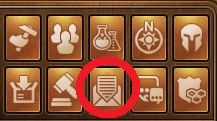
You will get a new window with all your messages "Message Center":
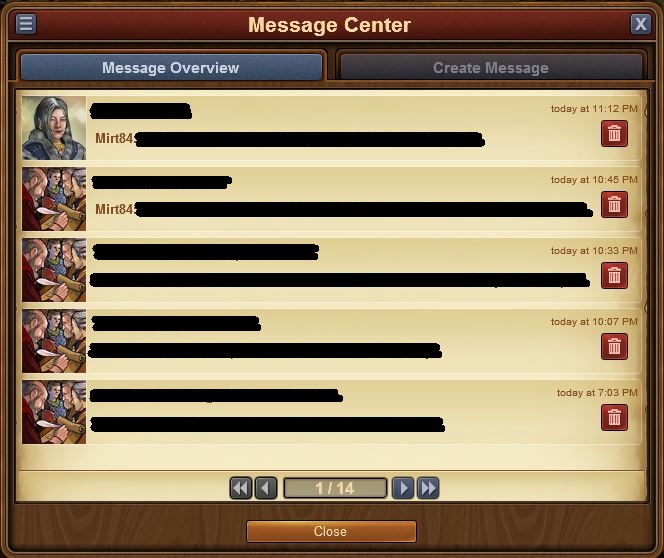
You might have 3 types of icons there:
A personal Icon - it means the thread is just a single person message.
Icon like most of the visible threads above - which means its a group message.
Or a while Flag - and thread will change its name to "Aborted message" which means you were removed from group message or all participants left.
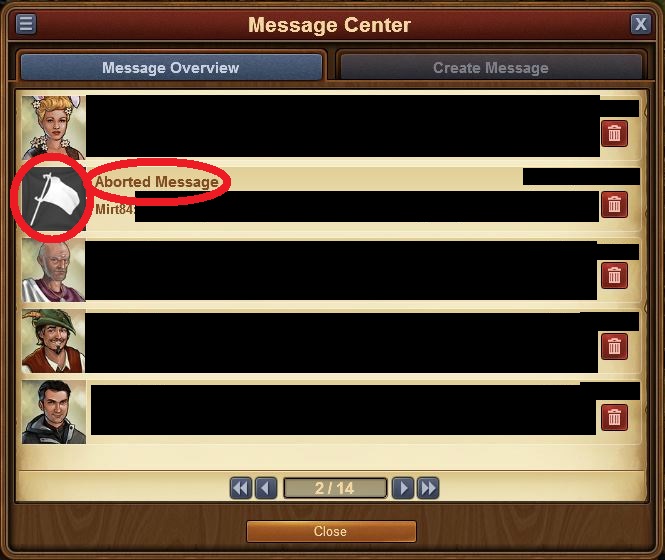
And the latest addition - leave thread button in Message Center:
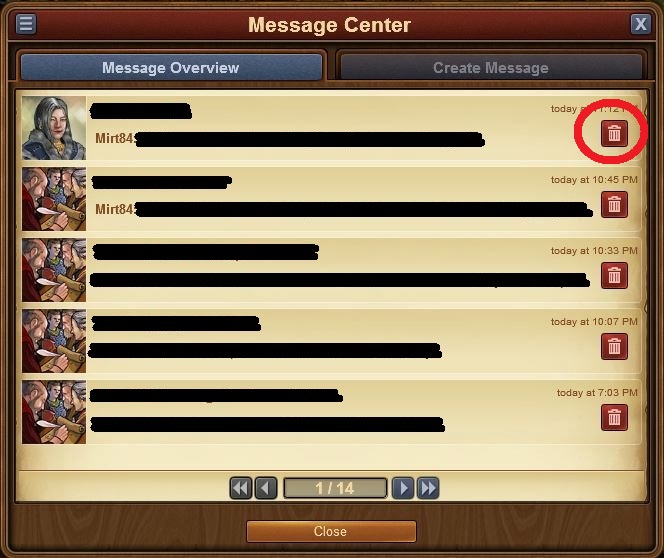
Now when you enter the message itself the options bar would show you 3 different menus depends what type of message it will be.
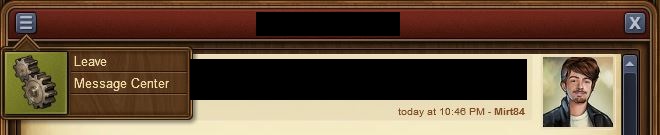


Single message are quite obvious - you can go back to Message Center or leave the thread (and by doing it the message will be aborted for the other side).
Group Message without administrator role will give you a new window in which you cannot do much. Actually you can just leave the thread:
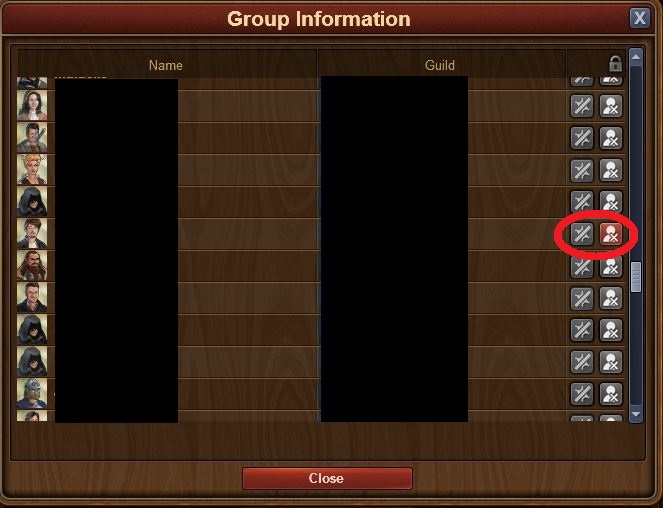
As you can see all other options are greyed out.
Now the fun begins when you have the admin privileges. The window looks like this:
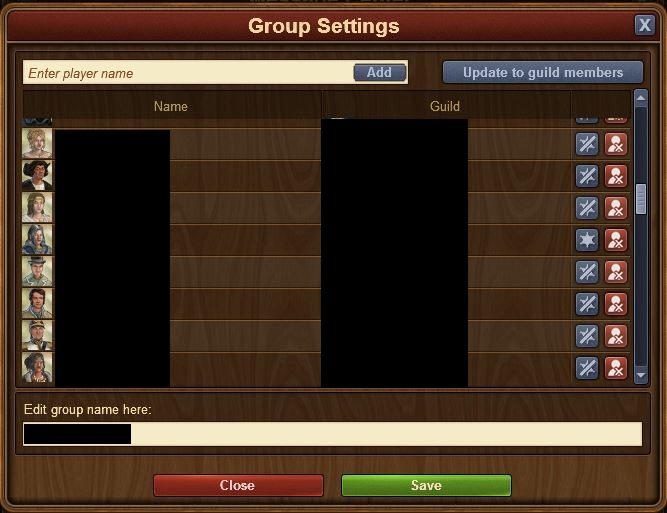
Options are colored and you receive few additional options. As well as two additional Buttons in the bottom. Close means cancel the changes you have just done. Save - well its obvious - to save the changes you have done to the thread.
Because of technical reasons - Admin Roles will be added in second post.
To enter the message window you need to click rounded icon in your bottom left part of window:
You will get a new window with all your messages "Message Center":
You might have 3 types of icons there:
A personal Icon - it means the thread is just a single person message.
Icon like most of the visible threads above - which means its a group message.
Or a while Flag - and thread will change its name to "Aborted message" which means you were removed from group message or all participants left.
And the latest addition - leave thread button in Message Center:
Now when you enter the message itself the options bar would show you 3 different menus depends what type of message it will be.
- Single person message
- Group message with administrator privileges
- Group message without administrator rights
Single message are quite obvious - you can go back to Message Center or leave the thread (and by doing it the message will be aborted for the other side).
Group Message without administrator role will give you a new window in which you cannot do much. Actually you can just leave the thread:
As you can see all other options are greyed out.
Now the fun begins when you have the admin privileges. The window looks like this:
Options are colored and you receive few additional options. As well as two additional Buttons in the bottom. Close means cancel the changes you have just done. Save - well its obvious - to save the changes you have done to the thread.
Because of technical reasons - Admin Roles will be added in second post.
Last edited by a moderator:






